STAY connected
© Copyright 2024 Vista Consulting Team. All Rights Reserved.
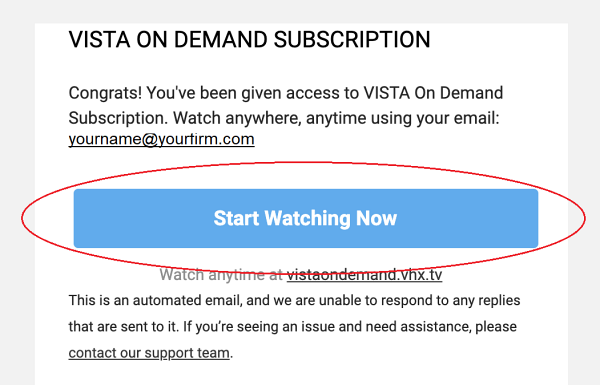
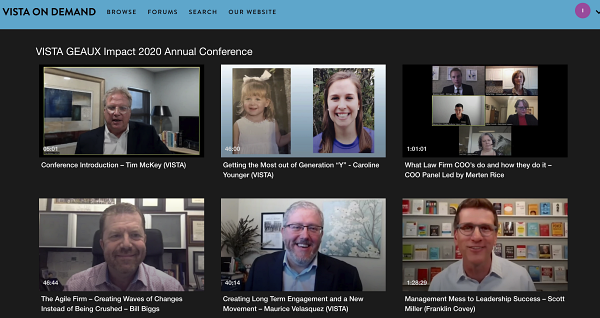
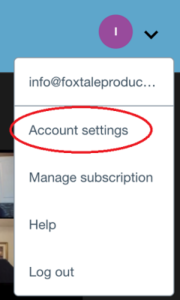
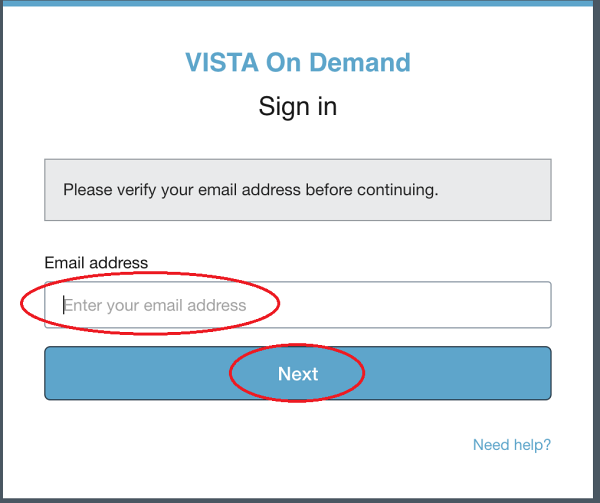
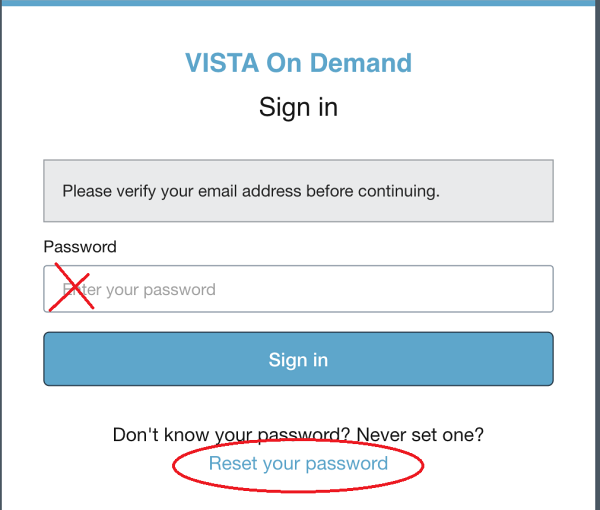
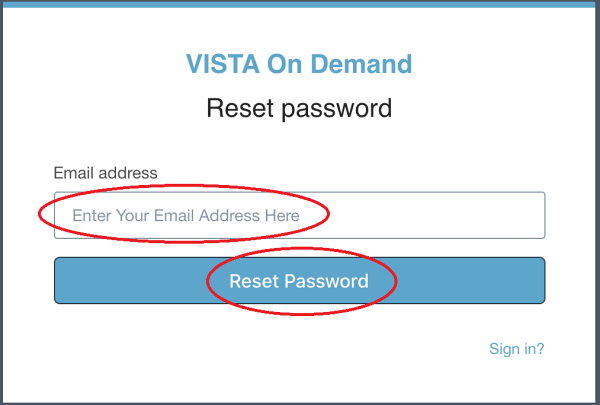
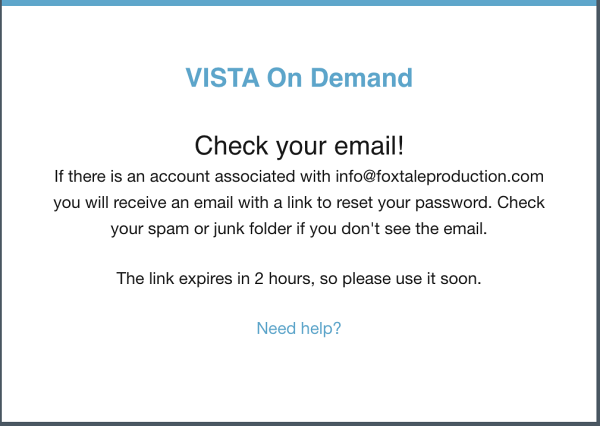
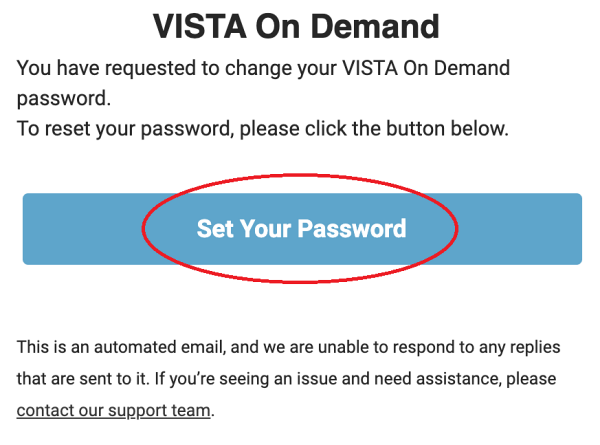
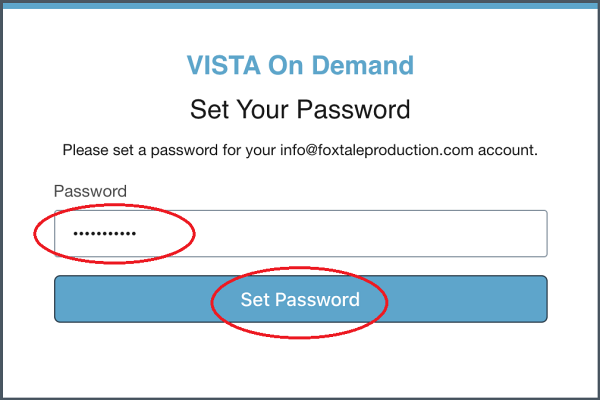
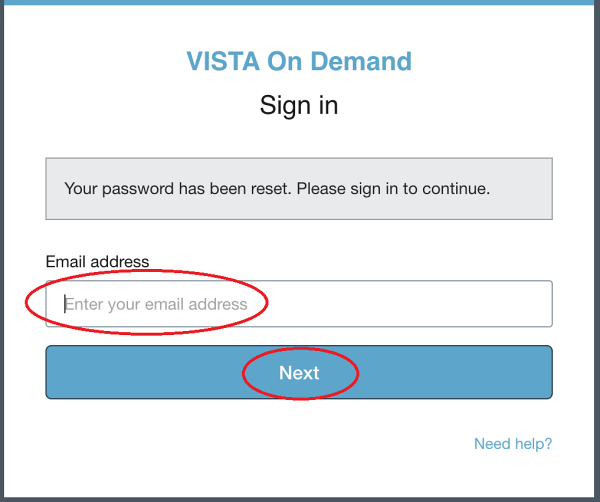
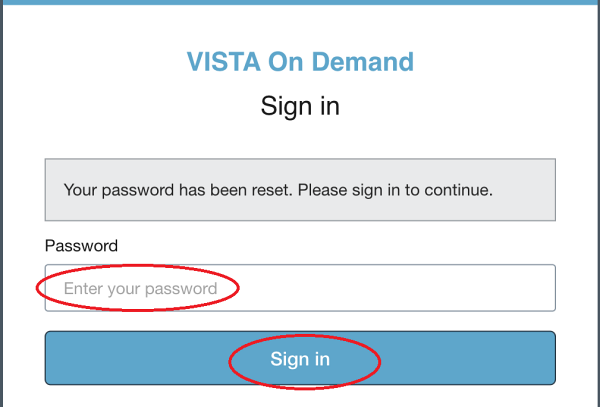
© Copyright 2024 Vista Consulting Team. All Rights Reserved.
This site uses cookies. By continuing to browse the site, you are agreeing to our use of cookies.
Accept settingsHide notification onlySettingsWe may request cookies to be set on your device. We use cookies to let us know when you visit our websites, how you interact with us, to enrich your user experience, and to customize your relationship with our website.
Click on the different category headings to find out more. You can also change some of your preferences. Note that blocking some types of cookies may impact your experience on our websites and the services we are able to offer.
These cookies are strictly necessary to provide you with services available through our website and to use some of its features.
Because these cookies are strictly necessary to deliver the website, refusing them will have impact how our site functions. You always can block or delete cookies by changing your browser settings and force blocking all cookies on this website. But this will always prompt you to accept/refuse cookies when revisiting our site.
We fully respect if you want to refuse cookies but to avoid asking you again and again kindly allow us to store a cookie for that. You are free to opt out any time or opt in for other cookies to get a better experience. If you refuse cookies we will remove all set cookies in our domain.
We provide you with a list of stored cookies on your computer in our domain so you can check what we stored. Due to security reasons we are not able to show or modify cookies from other domains. You can check these in your browser security settings.
We also use different external services like Google Webfonts, Google Maps, and external Video providers. Since these providers may collect personal data like your IP address we allow you to block them here. Please be aware that this might heavily reduce the functionality and appearance of our site. Changes will take effect once you reload the page.
Google Webfont Settings:
Google Map Settings:
Google reCaptcha Settings:
Vimeo and Youtube video embeds:
You can read about our cookies and privacy settings in detail on our Privacy Policy Page.
Privacy PolicyDr. Heather Carroll holds a Doctor of Business Administration in Industrial and Organizational Psychology. She specializes in areas such as job satisfaction, motivation, burnout, and organizational commitment, particularly as these workplace factors apply to the legal industry.
During her nearly 20 years of legal experience, she has held many roles from Case Manager, to Litigation Paralegal, to HR Manager, to Firm Operations Administrator. The majority of Dr. Carroll’s legal experience has been in the area of personal injury. However, she began her legal career at a labor union by assisting in the negotiations of a new collective bargaining agreement between a major US airline and their pilot group. It was through that experience that her interest in team and operational matters, within a legal setting, took root. Many years, and a doctorate, later helping legal teams thrive through increased operational efficiency is her passion.
Dr. Carroll resides outside the Seattle/ Tacoma area of Washington currently. She is a military spouse and a mom of three.
Tim co-founded Vista Consulting in 2009, along with his partner Chad Dudley. Vista’s aim was to help plaintiff law firms reach their full potential. In December 2017, Tim acquired Chad’s interest in Vista. Tim and Chad remain very close friends to this day! Tim has decades of CPA experience with local, regional, and national CPA firms. However, it is through Tim’s prior consulting practice that he found his passion. He has worked with many business owners, assisting them with defining and attaining success in their business and personal lives. Developing a management philosophy with business owners along with the associated systems and processes that assist in delivering outstanding management to Vista’s client teams is Tim’s forté.
Bill joined the Vista Team in 2022 as a Culture Architect | Leadership Strategist. Bill is also serving as the CEO of Jeffrey Glassman Injury Lawyers and is considered one of the nation’s most innovative thinkers in law firm leadership. His unique perspective on culture and ability to inspire and multiply leaders has created a movement reshaping firms across the country. He is the founder of the Law Firm Leadership Summit, host of the Transforming The Culture of Law Podcast, limited engagement consultant to select firms, and is relentlessly committed to spreading his message of Love Your People & Demand High Performance as a platform for organizational success. He is also the President of Biggs & Associates serving high value sports professionals and franchises as a brand and messaging strategist. His distinguished client list includes Heisman Trophy winners, NFL HOFers, NBA champions, Olympians, and many of the top teams in college and professional sports. Bill is a Phi Kappa Phi graduate of Texas A&M University and completed his executive training through the CORe program at Harvard Business School.
He lives in College Station, Texas, with his beautiful wife, two sons, and a herd of dogs.
Mark Sanborn, CSP, CPAE, is an international bestselling author and award-winning keynote speaker on leadership, customer service, business growth, and organizational performance.
Mark has given more than 3,000 presentations in every US state and in 14 countries. He is a New York Times bestselling author of eight books, including The Fred Factor, which has sold over two million copies worldwide.
Mark has developed numerous video and audio training programs, which are currently taught by Crestcom International in 90 countries. He is also the Leadership Expert in Residence at High Point University.
The President of Sanborn & Associates, Inc., an idea lab dedicated to developing leaders in business, Mark has been hailed as one of the top leadership experts in the world.
Mark holds the Certified Speaking Professional designation from the National Speakers Association (NSA) and is a member of the Speaker Hall of Fame. He was honored with the Cavett Award, the highest honor the NSA bestows on its members, in recognition of his outstanding contributions to the speaking profession.
Mark’s list of clients includes renowned brands such as Costco, Enterprise Rent-a-Car, FedEx,Harley-Davidson, Cisco, KPMG, Morton’s of Chicago, New York Life, RE/MAX, ServiceMaster,ESPN, GM, IBM, Avnet, St. Jude Children’s Research Hospital, Sandvik, and John Deere.
Mark is married to Darla, and they have two adult sons, Hunter and Jackson. They also have a perpetual puppy named Tini, whose bark is bigger than her bite.
Rob Levine has three passions in life: serving others, building businesses, and the practice of law. At 16 years old, Rob started as a volunteer Emergency Medical Technician for the Glen Rock Ambulance Corps. Rob went on to serve in the Rhode Island Army National Guard as a military police officer. He then became a police officer for the city of Central Falls after earning his bachelor’s degree from Salve Regina University. Rob also became a nationally registered paramedic, working for
various rescue squads over the years and continuing to work as a ski patroller today.
After earning his law degree from Roger Williams University School of Law, Rob opened his own law practice with then-partner, Anthony Gemma. Rob also served as in-house counsel for Gem Plumbing and Heating. Rob sat on the board of directors with five others. Over the next seven years, they grew the company from 50 employees and 5 million in revenue to 300 employees and 40 million in revenue.
During this time, the law practice continued to grow. After seven years of dividing his time working as in-house counsel for Gem Plumbing and Heating and running the law practice, Rob decided to solely focus on the growth of the law firm.
At that time, the law firm focused on personal injury, as well as a real estate title and closing company with approximately 30 employees. In the last 13 years, Rob has expanded the law firm to handle personal injury and medical malpractice in Rhode Island, Massachusetts, and Connecticut as well as social security and veteran’s disability as a nationwide practice. The law firm now has 130 employees and continues to grow.
Ten years ago, Rob formed the company now known as Records on Time, a medical record retrieval company originally designed to serve the clients of Rob Levine & Associates. Records on Time has built a proprietary software platform that integrates 100% with law firms’ case management systems, allowing the paralegal to never leave the case management system while Records on Time pulls the record request, delivers the records OCRed, as well as case expenses, retrieval fees, and notes directly into the case management system—saving the law firm time and money.
Ciera Parks is a Human Resources Executive with 15 years of experience working in higher education, manufacturing, nonprofits, cannabis, e-commerce, and technology. Ciera advises and partners with businesses on their HR needs to develop strategies that improve workplace culture through customized alignment and training. She has a proven track record of success in developing people strategies that drive performance, improve efficiency, and increase profitability. On top of this, Ciera is well-versed in building effective organizational structures and diversity, equity, and inclusion (DEI) topics.
Ciera’s professional accomplishments in the human resources field include a Master’s Degree in Human Resources Development and a Certification from the Society for Human Resources Management. Ciera has also been elected as The Community Involvement Director and Professional Development Chair for two of Amazon’s employee resource groups (ERGs), been selected as the Director for Diversity & Inclusion by CHRA, and is the President of neXco’s National Cannabis Chapter. These honors are a result of her commitment to leadership and skill development for all workforce populations.
Capping a twenty-five-year career in which he served as chief marketing officer and executive vice president, Scott Miller currently serves as FranklinCovey’s special advisor on thought leadership, leading the strategy, development, and publication of the firm’s bestselling books and thought leadership. Miller hosts the FranklinCovey-sponsored On Leadership with Scott Miller, the world’s largest and fastest-growing weekly leadership podcast, reaching more than six million people. Miller also authors a leadership column for Inc.com, hosted the weekly iHeartRadio show Great Life, Great Career with Scott Miller, and hosts and moderates FranklinCovey’s Bookclub.com series with world-renowned authors.
Miller is the author of the multivolume Mess to Success series, including Management Mess to Leadership Success: 30 Challenges to Become the Leader You Would Follow, Marketing Mess to Brand Success: 30 Challenges to Transform Your Organization’s Brand (and Your Own). He is the coauthor of the Wall Street Journal bestseller Everyone Deserves a Great Manager: The 6 Critical Practices for Leading a Team and the author of the Amazon #1 Bestseller Master Mentors: 30 Transformative Insights from Our Greatest Business Minds, which features insights from his interviews with the leading thinkers of our time, including Seth Godin, Susan Cain, General Stanley McChrystal, and many others.
Connie Podesta is a game-changing, revenue-building, sales-generating ball of fire whose rare blend of laugh-out-loud comedy, killer take-away strategies, and interactive, no-power-point delivery style have made her one of the most unique and memorable speakers on the stage today. 25 years. Two million people. 1,000 organizations. Hall of Fame speaker. Award-winning author. Seven books. Former Radio/TV personality. Therapist. Expert on the psychology of sales, leadership, change, accountability, and engagement. Amazing ROI. Plus (what we all could probably use in today’s crazy world )… a Comedienne.
Kendall joined the Vista Team in 2022 as an Operations Consultant. With a keen eye for operations optimization, she specializes in areas such as intake, client touch points, and departmental organization/structure.
Kendall has worked in the personal injury realm for the last seven years, serving as the Firm Administrator and later the Director of Office Operations for a prestigious plaintiff firm in North Carolina. There her leadership mission was to implement solid systems and processes that created an optimal client experience, encouraged firm growth, and expanded the firm’s reach. Prior to becoming the Firm Administrator, Kendall created, developed, and managed the firm’s intake department. Her deep expertise in all aspects of a successful personal injury law firm will help her guide Vista clients toward new levels of growth.
Ryan joined the Vista team in 2014 as a Programmer. He has more than fifteen years of experience working in various finance and accounting roles with a strong background in IT and management information systems. Ryan codes in Visual Basic and is an expert with all Microsoft products. He works closely with Vista’s Operations Consultants to build out custom dashboards for our clients. These dashboards become integral in our clients’ success. Ryan is skilled at assessing and understanding our clients’ requirements and translating those into clear and concise reporting tools that allow our clients to improve firm operations.
Mary Ellen Murrah joined the Vista Team in 2019. Prior to joining Vista, Mary Ellen spent more than 16 years managing and marketing a national, legal case management software company. That position introduced her to thousands of personal injury law firms across the country. She was a familiar face at annual legal events and a frequent voice on topics ranging from legal marketing to data integrity. Over the years, she’s forged meaningful relationships with legal vendors, which has provided keen insight on almost every corner of the legal industry. She is skilled in identifying law firm business improvement opportunities and brings her extensive operations, team management, and industry knowledge to the Vista team. Mary Ellen has a true passion for tackling projects with common sense management. Her eye for detail, human resources experience, and deep operations skills are an asset to help law firms grow their businesses and help attorneys foster and maintain efficient, profitable practices.
Pam joined the Vista Team in 2020 as an Operations Consultant. She began her career more than twenty years ago at a personal injury law firm where she served as Law Firm Administrator for close to a decade. In that role, she became intimately familiar with the nuances of personal injury firms and developed a keen eye for improvement and success. She then took her passion for data management and effective processes to a national, legal case management software company. There, she worked with hundreds of law firms across the country to help them implement a new system that allowed them to collect and analyze their data and institute seamless workflows. She then transitioned to the role of Training Director for a large personal injury firm where she served as project manager for a massive data conversion and software platform shift. Ultimately, she yearned to get back to her roots, traveling the country, meeting thousands of attorneys and team members, and helping them transform their business.
Stephanie joined the Vista Team in 2009 as an Operations Consultant. She brings her knowledge and experience in management and operational excellence to our team. Prior to joining Vista, Stephanie spent twelve years working for insurance claims departments and five years as a Chief Operations Officer of a multi-office, northeast, personal injury firm. She is admitted to practice law in Connecticut, New York, and Tennessee. Stephanie utilizes her experience to assist Vista clients in implementing tried and true solutions in law firm operations. She is an innovative thinker who can apply solutions to clients’ specific circumstances. Stephanie has a knack for assisting COO’s and Office Managers in challenging situations. She has polished coaching techniques and is skilled at helping her clients work through the decision-making process. She is extremely thorough, exhibits strong communication skills, and partners with key client personnel in delivering systems and accountability that drives results.
Terri joined the Vista Team in 2018 as an Operations Consultant. After joining a large, multistate law firm in 2004 as a front desk receptionist, Terri quickly realized that her passion for serving others was best utilized in the personal injury firm setting. She developed a love for the legal field. Terri’s passion and desire to understand all aspects of a personal injury case resulted in several promotions to Senior Legal Assistant. In 2015, Terri was selected to join a brand new personal injury firm as Senior Legal Assistant and Office Manager. In this new role, Terri was able to utilize her dedication to the profession and years of experience to help this firm quickly become one of the premier small firms in her hometown. Terri looks forward to helping personal injury firms meet their growth goals.
Amanda Hankins joined Vista Consulting Team in 2017, bringing more than two decades of intimate experience working in personal injury law firms. Amanda’s career at a large, multistate law firm took her from Receptionist to Legal Assistant to Intake Supervisor to Medical Treatment Coordinator. This experience in working in every department of a personal injury firm serves her clients exceptionally well. She’s been there, she knows the struggles, and she knows how to drive progress. She also has experience working with one of the largest medical funding companies as a Business Development Manager. She has a true passion for customer service and loves working with law firms to teach them all avenues of keeping client satisfaction as a top priority.
